Wineを使用するとLinuxマシンでもWindowsアプリが動作するという事なのでUbuntuを使って試して見ました。
以下は備忘録も兼ねてその過程をまとめたものです。
■Wineのセットアップ
(1)下記のWineダウンロードページをクリック
Wine for Ubuntu and Ubuntu derivatives
Ubuntuのバージョンに合ったコードをコピー(dev http://~最後まで)
For Ubuntu Intrepid (8.10):
deb http://wine.budgetdedicated.com/apt intrepid main #WineHQ - Ubuntu 8.10 "Intrepid Ibex"
For Ubuntu Hardy (8.04):
deb http://wine.budgetdedicated.com/apt hardy main #WineHQ - Ubuntu 8.04 "Hardy Heron"
(2)Ubuntuで「システム/ソフトウェア・ソース」をクリック 
(3)パスワードを求められたら入力して「OK」 
(3)「サードパーティーのソフトウェア」を開いて「追加」をクリック 
(4)APT lineに貼り付け 
WineHQが追加 
(5)Wine for Ubuntu and Ubuntu derivatives で下記の所を右クリックし、「名前を付けてリンク先を保存」をクリック(ブラウザはFirefox) 
(6)デスクトップに保存 

(7)「認証」をクリックし、「鍵ファイルのインポート」をクリック 
(8)「Scott Ritchie.gpg」を選択し「OK]をクリック 


(9)「再読込」をクリック 
(10)「端末」をクリック 
(11)sudo apt-get install wine を入力しEnter 
(12)y を入力してEnter 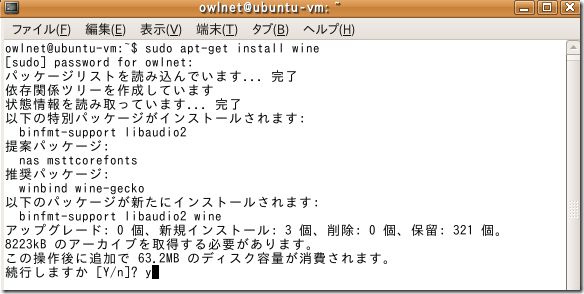
(13)wineのインストール完了 
(14)「アプリケーション」にWineが追加 
Notepadを開いて入力したところ 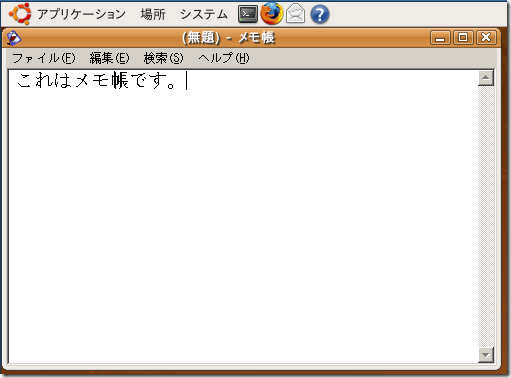
関連ページ:
・VMwarre Player2.5.1の使い方